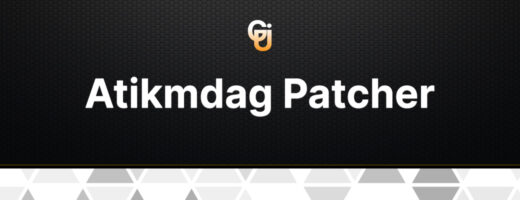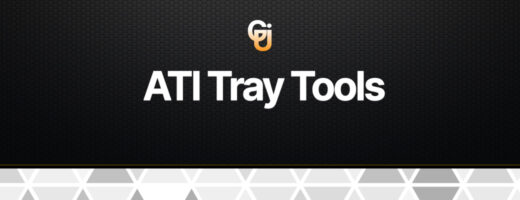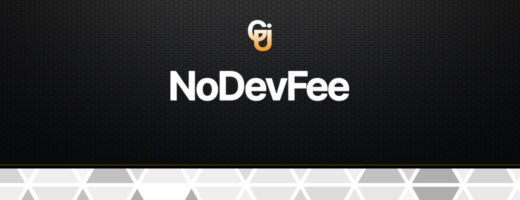Maximizing Mining Efficiency with the Right Operating System Settings
Mining cryptocurrency can be a profitable endeavor, but to achieve optimal results, it’s essential not only to choose the right hardware but also to optimize your operating system’s performance. In this post, we’ll explore how to use tools like Ultimate Windows Tweaker to maximize the efficiency of your mining process.
- Performance Optimization: With Ultimate Windows Tweaker, you can adjust various performance parameters of your Windows system. This includes managing program startup, optimizing disk usage, and controlling services. By disabling unnecessary processes and services, you can free up additional resources for mining.
- Network Management: Network settings also play a crucial role in cryptocurrency mining. Ultimate Windows Tweaker allows you to adjust network settings to optimize the speed and stability of your internet connection or local network. This can help improve the speed and reliability of your mining process.
- Security: Security is another important aspect of mining. Ultimate Windows Tweaker provides options to configure various security parameters of your system, helping to protect it from malware and attacks.
- Resource Management: Efficient resource management of your computer is crucial for mining. Ultimate Windows Tweaker allows you to disable unnecessary services and processes, freeing up additional resources for mining.
By configuring your operating system with Ultimate Windows Tweaker, you can significantly improve the efficiency of your mining process and achieve higher profits.
Download
Installing and Configuring Ultimate Windows Tweaker for Hard Drive Optimization
Step 1: Downloading and Installing Ultimate Windows Tweaker
- Download the latest version of Ultimate Windows Tweaker.
- After the download is complete, extract the archive (if it’s an archive file) and run the executable file
Ultimate Windows Tweaker.exe. - Follow the on-screen instructions to complete the installation. The program does not require installation and can be run directly after extraction.
Step 2: Launching the Program
- Open Ultimate Windows Tweaker by running the file
Ultimate Windows Tweaker.exe. - Upon first launch, you may need to grant the program administrator rights. To do this, right-click the executable file and select “Run as administrator.”
Step 3: Optimizing Hard Drive Performance
Now that the program is running, proceed to the settings that will help optimize your hard drive for mining.
- Disk Defragmentation:
- In the main window of Ultimate Windows Tweaker, go to the “Performance” or “Tweaks” section.
- Find and select the “Defragmenter” option.
- Choose the hard drive you want to defragment and click “Defragment Now.”
- Wait for the defragmentation process to complete. This will help speed up data access on the disk.
- Disabling Unnecessary Services:
- Go to the “Services” section.
- Scroll through the list and disable unnecessary services such as Windows Search (indexing) and others that may consume disk resources.
- To disable a service, select it and click “Disable.”
- Disk Cleanup:
- Go to the “Disk Cleaner” section.
- Select the “Run Disk Cleanup” option to remove temporary files, cache, and other unnecessary data.
- Choose the files to delete and click “OK.”
- Optimizing the Paging File:
- Go to the “Performance Tweaks” section.
- Find the “Virtual Memory” or “Paging File” option.
- Manually set the paging file size based on your RAM size (it is recommended to set the size to 1.5-2 times your RAM size).
- Click “Apply” and restart your system for the changes to take effect.
- Disabling Superfetch and Prefetch:
- In the “Performance Tweaks” section, find the “Superfetch” and “Prefetch” options.
- Disable both features to reduce unnecessary disk activity.
- To disable, set the value to “Disabled” and click “Apply.”
Step 4: Backup and Restore
Before making changes, it is recommended to create a system restore point:
- Open the “Control Panel” and go to the “System” section.
- Select “System Protection” and click “Create.”
- Enter a description for the restore point and click “Create.”
Step 5: Regular Check and Maintenance
To maintain optimal performance, periodically return to Ultimate Windows Tweaker and review your settings. Update the program to the latest version to benefit from new features and improvements.
Conclusion
By following these instructions, you can install and configure Ultimate Windows Tweaker to optimize your hard drive, leading to improved system performance and increased mining efficiency. If you have any questions or need further assistance, feel free to seek support!
Network Management for Miners: Exploring Network Settings in Ultimate Windows Tweaker
In the world of cryptocurrency mining, every aspect of your system’s performance matters. One crucial factor often overlooked is network management. In this post, we’ll delve into how network settings, available in Ultimate Windows Tweaker, can impact the stability and speed of your connection during mining operations.
Understanding Network Settings in Ultimate Windows Tweaker
Ultimate Windows Tweaker offers a range of network settings that can be adjusted to optimize your mining experience. These settings include options for managing bandwidth, prioritizing network traffic, and enhancing overall connectivity.
Bandwidth Management
One of the key considerations for miners is bandwidth management. With Ultimate Windows Tweaker, you can fine-tune your system’s bandwidth allocation to ensure that mining activities receive the necessary network resources without compromising other essential tasks. By adjusting bandwidth settings, miners can minimize latency and maximize mining efficiency.
Traffic Prioritization
Ultimate Windows Tweaker also provides options for prioritizing network traffic. Miners can allocate priority to mining-related activities, such as data transmission to and from mining pools or cryptocurrency wallets. By giving precedence to mining traffic, miners can reduce the likelihood of network congestion and maintain a stable connection throughout the mining process.
Enhanced Connectivity
In addition to bandwidth management and traffic prioritization, Ultimate Windows Tweaker offers tools for enhancing overall connectivity. These settings enable miners to optimize network protocols, adjust network buffer sizes, and fine-tune other parameters to achieve the best possible connection stability and speed.
Impact on Mining Performance
The network settings available in Ultimate Windows Tweaker can have a significant impact on mining performance. By optimizing network configurations, miners can reduce downtime, minimize rejected shares, and increase overall mining efficiency. Stable and fast network connectivity is crucial for maximizing mining profitability, making network management an essential aspect of any miner’s toolkit.
FAQ: Ultimate Windows Tweaker
Question 1: What is Ultimate Windows Tweaker?
Answer: Ultimate Windows Tweaker is a free and powerful tool that allows users to customize and optimize various settings of their Windows operating system. It provides easy access to numerous hidden settings and tweaks to improve system performance, security, and usability.
Question 2: How can Ultimate Windows Tweaker benefit cryptocurrency miners?
Answer: Ultimate Windows Tweaker can help cryptocurrency miners by optimizing their system’s performance, network settings, and security. This can lead to more efficient mining operations, reduced downtime, and increased overall profitability.
Question 3: What are the key features of Ultimate Windows Tweaker that are useful for miners?
Answer: Key features include:
- Performance Optimization: Adjust system settings to enhance CPU and GPU performance, reduce unnecessary processes, and optimize memory usage.
- Network Management: Fine-tune network settings to ensure stable and fast internet connections, which are crucial for mining.
- Security Enhancements: Configure security settings to protect your system from malware and unauthorized access, ensuring the safety of your mining operations.
- Disk Optimization: Clean up and defragment your hard drive to ensure fast access to data and efficient system performance.
- Service Management: Disable unnecessary Windows services to free up system resources for mining tasks.
Question 4: How do I download and install Ultimate Windows Tweaker?
Answer:
- Download the latest version of Ultimate Windows Tweaker from the official website.
- After downloading, extract the archive if necessary and run the executable file
Ultimate Windows Tweaker.exe. - Follow the on-screen instructions to complete the installation. The program does not require installation and can be run directly after extraction.
Question 5: What specific settings should I adjust for optimal mining performance?
Answer:
- Disk Defragmentation: Go to “Performance” or “Tweaks,” select “Defragmenter,” and defragment your mining disk.
- Disabling Unnecessary Services: In the “Services” section, disable services like Windows Search to reduce disk usage.
- Disk Cleanup: Use the “Disk Cleaner” to remove temporary files and free up space.
- Optimizing the Paging File: In “Performance Tweaks,” adjust the paging file size to 1.5-2 times your RAM size.
- Disabling Superfetch and Prefetch: Disable these features in “Performance Tweaks” to reduce unnecessary disk activity.
Question 6: How do I ensure my system is protected while using Ultimate Windows Tweaker for mining?
Answer:
- Create a system restore point before making changes.
- Regularly update your operating system and mining software.
- Use reliable antivirus software and keep it up to date.
- Configure firewall settings to protect your system from unauthorized access.
Question 7: How often should I revisit and update my settings in Ultimate Windows Tweaker?
Answer: It’s recommended to periodically review and update your settings, especially after Windows updates or changes in your mining setup. Regular maintenance ensures your system remains optimized and secure.
Question 8: What should I do if I experience issues after making changes with Ultimate Windows Tweaker?
Answer: If you encounter issues:
- Use the system restore point you created to revert to previous settings.
- Review the changes you made and adjust them as necessary.
- Consult the Ultimate Windows Tweaker documentation or support forums for additional assistance.