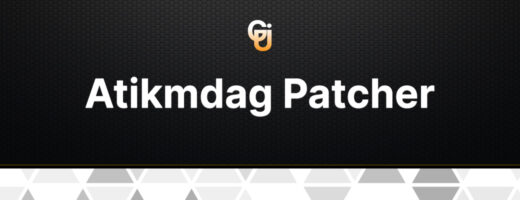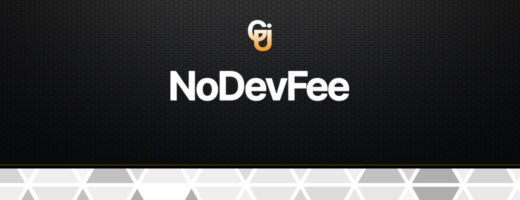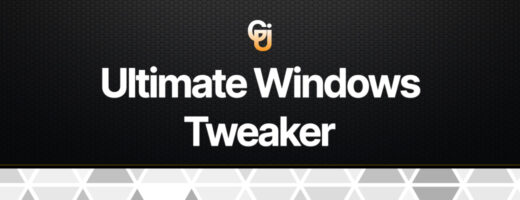Everything You Need to Know About ATI Tray Tools: A Tool for Maximum Graphics Customization
If you’re a fan of graphic tweaks and aim to squeeze the most out of your GPU, then ATI Tray Tools is a tool you should definitely consider.
What is ATI Tray Tools?
ATI Tray Tools is graphics customization software designed for ATI (now AMD) graphics cards. This tool offers a wide range of capabilities for users looking to further customize their graphics settings.
Features of ATI Tray Tools:
- Overclocking and Monitoring: ATI Tray Tools provides users with the ability to overclock the graphics processor to boost performance, as well as monitor key metrics such as GPU temperature, memory usage, and core frequencies.
- Driver Settings Management: Users can easily adjust various driver settings for their graphics card, such as anti-aliasing, anisotropic filtering, vertical sync, and more.
- Settings Profiles: ATI Tray Tools allows users to create and save settings profiles for different applications and games, making the process of changing settings more convenient and efficient.
- Additional Tools: In addition to the core graphics customization features, ATI Tray Tools also includes a range of additional tools such as screen capture utilities, fan control, and more.
Conclusion:
ATI Tray Tools is a powerful tool for users looking to finely tune their graphics to suit their needs. With it, you can achieve better gaming performance, improve image quality, and optimize the operation of your graphics card. If you haven’t tried ATI Tray Tools yet, it’s definitely worth a shot!
Download
Installing ATI Tray Tools:
- Downloading the Program: Download the latest version of ATI Tray Tools.
- Running the Installer: After the download is complete, open the downloaded installer file (usually it will be a .exe file). Run the installer, following the on-screen instructions.
- Installation Process: The installation process is fairly standard. Accept the license agreement, choose the installation path (by default, it usually suggests the “Program Files” folder), and complete the installation.
- Completing the Installation: After the installation is complete, you may need to restart your computer. If prompted, restart your computer to finish the installation process.
Configuring ATI Tray Tools:
- Launching the Program: After restarting your computer, find the ATI Tray Tools shortcut on your desktop or in the “Start” menu and launch the program.
- Configuring Basic Settings: Upon launching ATI Tray Tools, the main program window will open. Here you can configure basic settings such as language, system tray icon placement, and others.
- Graphics Settings: To adjust graphics settings, click on the “Driver Settings” button or similar. In this section, you can adjust parameters such as screen refresh rate, anti-aliasing, anisotropic filtering, and others.
- Creating Profiles: ATI Tray Tools allows you to create and save settings profiles for various applications or games. This is convenient for quickly switching between settings depending on your needs.
- System Monitoring: In the monitoring section, you can track key metrics of your graphics card’s performance, such as temperature, processor usage, and others.
- Saving Settings: After completing your configuration, don’t forget to save the changes so that they will be applied upon the next system startup.
Conclusion:
ATI Tray Tools offers many features for configuring your graphics and monitoring your graphics card’s performance. Follow this guide to successfully install and configure the program according to your needs.
ATI Tray Tools Compatibility Investigation: What You Need to Know Before Installation
ATI Tray Tools is a powerful graphics tuning tool designed for users of ATI (now AMD) graphics cards. However, before installing this program, it’s important to understand its compatibility with your system.
Compatibility with Operating Systems:
ATI Tray Tools is typically compatible with the latest versions of Windows operating systems, including Windows 7, 8, and 10. However, before installation, ensure that your OS meets the program’s requirements.
Compatibility with Graphics Cards:
ATI Tray Tools generally supports a wide range of ATI/AMD graphics cards. However, for optimal performance, it’s recommended to use it with modern or recently released graphics cards. Users of older graphics cards may encounter limited feature support or potential compatibility issues.
Unfortunately, since my database is limited to information available until January 2022, I cannot provide a complete and up-to-date list of all compatible graphics cards with ATI Tray Tools. However, in general, ATI Tray Tools was designed to be compatible with most ATI (now AMD) graphics cards, including both older and newer models.
Here are some examples of compatible graphics cards with ATI Tray Tools:
- Radeon RX series (e.g., RX 6000, RX 5000, RX Vega)
- Radeon R9 series
- Radeon R7 series
- Radeon R5 series
- Radeon HD series
- Radeon Mobility series (e.g., for laptops)
These are just a few examples.
Compatibility with Other Software:
Before installing ATI Tray Tools, consider potential conflicts with other software, especially those involved in graphics management or system monitoring. If you have other similar programs installed, ensure they are compatible with ATI Tray Tools or temporarily disable them.
Conclusion:
ATI Tray Tools offers extensive capabilities for graphics tuning and monitoring of graphics card performance. However, it’s important to ensure compatibility with your system before installation. By following compatibility recommendations, you can use this tool to optimize your graphics experience without issues.
Frequently Asked Questions about ATI Tray Tools
1. What is ATI Tray Tools? ATI Tray Tools is a graphics tuning program designed for ATI (AMD) graphics cards. It provides a wide range of features for optimizing graphics card performance and managing graphic settings.
2. Which operating systems are supported by ATI Tray Tools? ATI Tray Tools is usually compatible with the latest versions of Windows operating systems, including Windows 7, 8, and 10.
3. How do I install ATI Tray Tools? To install ATI Tray Tools, download the installer from the official website and follow the installation instructions. After installation, restart your computer if necessary.
4. Which graphics cards are compatible with ATI Tray Tools? ATI Tray Tools is typically compatible with most ATI (AMD) graphics cards, including various models from Radeon RX, R9, R7, R5, HD series, and others. Refer to the documentation or official website for compatibility details with your specific graphics card.
5. What features are available in ATI Tray Tools? ATI Tray Tools provides features for graphics card overclocking, driver settings customization, profile creation, system monitoring, and more.
6. Can there be compatibility issues with other programs? In some cases, ATI Tray Tools may conflict with other programs, especially those involved in graphics management or system monitoring. It’s recommended to check compatibility with other programs before installation.
7. Where can I find additional information or support for ATI Tray Tools? Additional information, documentation, and support for ATI Tray Tools can be found on the official program website or in user communities on forums and social media platforms.