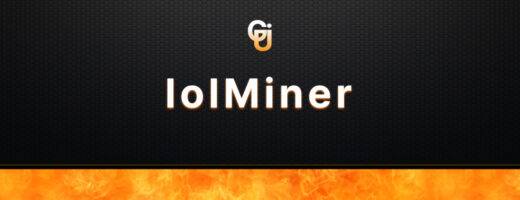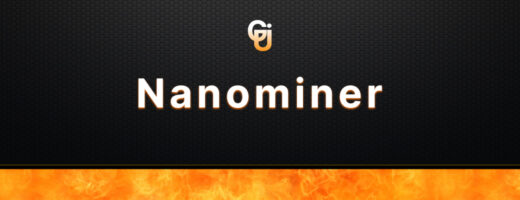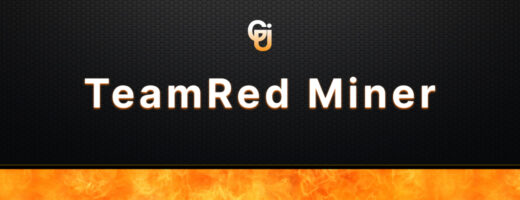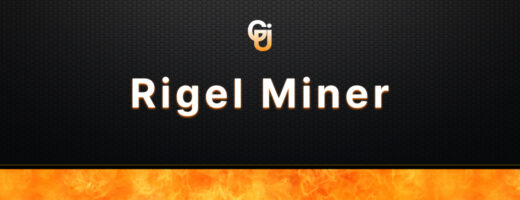- All about MiniZ Miner
- Download MiniZ Miner v2.3c
- Installation: Steps and Recommendations for MiniZ Miner
- Configuration: Working Parameters and Optimal Values for MiniZ Miner
- Supported Mining Algorithms of MiniZ Miner:
- Performance Optimization: Helpful Tips for MiniZ Miner
- Connecting to Mining Pools using MiniZ Miner:
- Troubleshooting and Frequently Asked Questions (FAQ) about MiniZ Miner:
- Frequently Asked Questions (FAQ):
- Latest releases and updates of MiniZ Miner
- miniZ v2.3c
- miniZ v2.0c5
- miniZ v2.0c4
- miniZ v2.0c2
- miniZ v2.0c
All about MiniZ Miner
MiniZ Miner is a cryptocurrency mining software developed by MiniZ, a leading company in the field. It is designed specifically for mining cryptocurrencies utilizing the Equihash algorithm, such as Zcash (ZEC), Bitcoin Gold (BTG), Komodo (KMD), and others.
With MiniZ Miner, users can enjoy a user-friendly command-line interface that enables easy control and customization of the mining process. The software is optimized for NVIDIA graphics cards, ensuring high performance and efficient mining operations on these devices.
Key features of MiniZ Miner include support for various versions of the Equihash algorithm, adjustable mining intensity, real-time monitoring of hashrate and power consumption, as well as additional functionalities like overheating protection and compatibility with multiple mining pools.
It’s important to note that specific features and capabilities of MiniZ Miner may evolve over time, as developers release updates and new software versions. To stay up to date with the latest information about the program, it’s recommended to visit the official MiniZ website or refer to their official resources.
Download MiniZ Miner v2.3c
Installation: Steps and Recommendations for MiniZ Miner
- Download: Choose the appropriate version for your operating system.
- Extract Files: Once the download is complete, extract the files from the downloaded archive to a convenient location on your computer.
- Configuration: Open the MiniZ Miner folder and locate the configuration file (usually named “config.ini” or “miniZ.ini”). Open it using a text editor.
- Mining Pool Setup: In the configuration file, you’ll find a section dedicated to mining pool settings. Enter the details of your preferred mining pool, including the pool URL, username, and password. Make sure to save the changes after updating the configuration file.
- GPU Selection: If you have multiple GPUs installed on your system, you can specify which ones to use for mining by modifying the GPU selection section in the configuration file. You can enable or disable individual GPUs by setting their corresponding parameters.
- Mining Parameters: MiniZ Miner offers various mining parameters that you can adjust based on your preferences. These parameters include mining intensity, power limits, and temperature thresholds. It’s recommended to consult the official MiniZ Miner documentation or user guide for detailed explanations of these parameters.
- Save and Launch: After configuring the necessary settings, save the configuration file and close the text editor. Now, you are ready to launch MiniZ Miner.
- Command-line Execution: Open a command prompt or terminal window and navigate to the MiniZ Miner folder. Use the appropriate command based on your operating system (e.g., “miniz.exe” for Windows or “./miniz” for Linux) to start the mining process.
- Monitoring: During the mining process, MiniZ Miner provides real-time monitoring of your hashrate, power consumption, and temperature. Keep an eye on these metrics to ensure optimal mining performance and hardware health.
- Fine-tuning: If desired, you can further optimize your mining setup by experimenting with different mining parameters and configurations. This can help maximize your mining efficiency and profitability.
Remember to regularly check for software updates from the official MiniZ Miner website to ensure you are running the latest stable version with any bug fixes or performance improvements.
Disclaimer: Cryptocurrency mining involves certain risks, including hardware damage, increased power consumption, and market volatility. It’s essential to conduct thorough research and consider these factors before engaging in mining activities.
Configuration: Working Parameters and Optimal Values for
MiniZ Miner
When setting up MiniZ Miner, it’s crucial to adjust the working parameters to achieve optimal mining performance. Here are some key parameters to consider:
- Mining Intensity (-i or –intensity): This parameter determines the level of computational effort dedicated to mining. Higher intensity values generally result in increased hashrate but may consume more power and generate additional heat. It’s recommended to start with a moderate intensity level and gradually adjust it to find the optimal balance between hashrate and stability.
- Power Limit (-pl or –power-limit): Modern GPUs allow you to set a power limit to manage energy consumption during mining. It’s advisable to find the sweet spot where the power limit is high enough to maximize hashrate while staying within safe operating parameters for your graphics card. This can help optimize power efficiency and prevent overheating.
- Temperature Target (-tt or –temperature-target): Setting a temperature target allows you to control the maximum temperature of your GPU. It’s important to find a balance between temperature and performance. Higher temperature targets may lead to higher hashrates, but they can also increase the risk of thermal throttling or hardware damage. Monitoring GPU temperatures is essential for maintaining stable operation.
- Fan Speed (-fs or –fan-speed): Adjusting the fan speed can help regulate GPU temperatures. Higher fan speeds generally provide better cooling but may result in increased noise levels. It’s recommended to find a balance between temperature control and acceptable noise levels based on your mining environment.
- Memory Overclocking (-oc or –memory-overclock): Some GPUs allow for memory overclocking, which can enhance mining performance. However, it’s important to exercise caution and gradually increase memory clock speeds while monitoring for stability. Pushing memory overclocks too far may cause system instability or crashes.
- Algorithm Specific Parameters: MiniZ Miner supports various versions of the Equihash algorithm, and each version may have additional parameters specific to that variant. It’s advisable to refer to the official documentation or online resources for recommended values and any algorithm-specific considerations.
Remember, finding the optimal values for these parameters may require experimentation and monitoring. Start with conservative settings and gradually make adjustments while observing stability, hashrate, power consumption, and temperature.
Additionally, it’s essential to stay up to date with the latest software updates and monitor the official MiniZ Miner website or community forums for any recommended parameter optimizations or performance improvements.
Supported Mining Algorithms of MiniZ Miner:
MiniZ Miner offers support for various mining algorithms, allowing miners to engage in the mining of different cryptocurrencies. Here are the main algorithms supported by MiniZ Miner:
- Equihash: Equihash is the primary algorithm supported by MiniZ Miner. It is widely used by cryptocurrencies such as Zcash (ZEC), Bitcoin Gold (BTG), Komodo (KMD), and others. Equihash is a memory-oriented Proof-of-Work algorithm known for its resistance to ASIC mining.
- Equihash 144,5: Equihash 144,5 is a specific version of the Equihash algorithm that MiniZ Miner supports. It is utilized by various cryptocurrencies, including BitcoinZ (BTCZ) and ZelCash (ZEL).
- Equihash 192,7: MiniZ Miner also supports Equihash 192,7, another variant of the Equihash algorithm. Cryptocurrencies like Zero (ZER) and SafeCoin (SAFE) use this algorithm for mining.
These algorithms are known for their focus on memory requirements, making them more accessible to GPU miners compared to ASIC-based mining. MiniZ Miner’s optimization for NVIDIA GPUs ensures efficient mining performance when utilizing these algorithms.
It’s worth noting that MiniZ Miner continues to enhance its compatibility with new algorithms and algorithm variants over time. Therefore, staying up to date with the latest releases and official announcements from MiniZ Miner is important to ensure compatibility with the desired mining algorithms.
For specific information on algorithm compatibility and any updates regarding supported algorithms, it’s recommended to refer to the official MiniZ Miner documentation or official sources of information.
Performance Optimization: Helpful Tips for MiniZ Miner
To maximize the performance of your mining operations with MiniZ Miner, consider the following tips:
- Latest Version: Ensure that you are using the latest version of MiniZ Miner. Developers often release updates with performance improvements, bug fixes, and algorithm optimizations. Check the official MiniZ Miner website or community forums for updates and install the most recent version.
- Hardware Optimization: Optimize your hardware configuration for mining. Ensure that your NVIDIA graphics cards have the latest drivers installed to take advantage of performance optimizations. Additionally, monitor and manage GPU temperatures to prevent thermal throttling and maintain stable operation.
- Intensity Adjustment: Experiment with different intensity levels (-i or –intensity) to find the optimal balance between hashrate and stability. Higher intensity levels generally result in increased hashrates, but they may also lead to higher power consumption and potential instability. Fine-tune the intensity based on your specific hardware and cooling capabilities.
- Power Limit Optimization: Adjust the power limit (-pl or –power-limit) of your GPUs to optimize power consumption. Finding the right balance between power consumption and performance can help maximize mining efficiency. Keep in mind that higher power limits may require additional cooling measures.
- Memory Overclocking: If your GPU supports memory overclocking, you can experiment with increasing the memory clock speed (-oc or –memory-overclock) to boost mining performance. However, be cautious and gradually increase the memory clock speed to ensure system stability.
- Pool Selection: Choose mining pools with low latency and high uptime. Pools closer to your geographical location can reduce network latency and improve mining efficiency. Research and select reputable pools with a good track record.
- Monitoring and Optimization: Regularly monitor the performance metrics provided by MiniZ Miner, including hashrate, temperature, and power consumption. Use this data to identify any potential bottlenecks or issues and make necessary adjustments to optimize performance.
- Internet Connection: A stable and reliable internet connection is essential for uninterrupted mining operations. Ensure that you have a reliable internet service provider with sufficient bandwidth to handle the mining traffic.
- Cooling Solutions: Implement effective cooling solutions to maintain optimal GPU temperatures. Proper airflow, ventilation, and the use of additional cooling devices such as fans or liquid cooling can help prevent overheating and maintain stable performance.
- Regular Maintenance: Perform regular maintenance on your mining hardware, including cleaning dust build-up and checking for any hardware issues. Keeping your hardware in good condition can help ensure optimal performance and longevity.
Connecting to Mining Pools using MiniZ Miner:
To start mining with MiniZ Miner, you’ll need to connect to a mining pool of your choice. Here’s a step-by-step guide on how to connect to mining pools using MiniZ Miner:
- Research and Choose a Mining Pool: Explore different mining pools and consider factors such as pool fees, reputation, payout schemes, and server locations. Select a pool that aligns with your preferences and offers good mining conditions.
- Obtain Mining Pool Details: Once you have chosen a mining pool, you’ll need to gather the necessary information to connect to it. This typically includes the pool’s URL, username, and password. Some pools may require additional parameters such as a worker name or a specific port number.
- Locate and Edit the Configuration File: Open the MiniZ Miner folder and locate the configuration file (usually named “config.ini” or “miniZ.ini”). Use a text editor to open the file.
- Configure the Pool Settings: In the configuration file, find the section dedicated to mining pool settings. It may be labeled as “Pool” or “Pools”. Enter the details you obtained in Step 2, including the pool URL, username, and password. If required by the pool, add the worker name or adjust other settings as per the pool’s instructions.
- Save the Configuration File: After making the necessary changes, save the configuration file. Ensure that it is saved in the same location and with the same name (e.g., “config.ini” or “miniZ.ini”).
- Launch MiniZ Miner: Open a command prompt or terminal window, navigate to the MiniZ Miner folder, and execute the MiniZ Miner command. The exact command may vary depending on your operating system. For example, on Windows, you can use the command “miniz.exe”, while on Linux, it might be “./miniz”.
- Monitor Mining Operation: After launching MiniZ Miner, you’ll see the mining process start. Monitor the command prompt or terminal window for information such as hashrate, accepted shares, and any error messages. This allows you to verify that your connection to the mining pool is successful.
- Check Mining Pool Dashboard: Visit the mining pool’s website and log in using your pool account credentials. Navigate to the dashboard or statistics section to track your mining progress, view hashrate charts, and monitor your earnings.
Troubleshooting and Frequently Asked Questions (FAQ) about MiniZ Miner:
Here are some common issues and frequently asked questions related to MiniZ Miner, along with their potential solutions:
- Problem: MiniZ Miner crashes or fails to start.
- Solution: Ensure that you have the latest version of MiniZ Miner installed. Check for any error messages in the command prompt or terminal window and verify that your system meets the minimum requirements. Additionally, try running the software as an administrator or consult the official MiniZ Miner documentation and community forums for troubleshooting assistance.
- Problem: Low or unstable hashrate.
- Solution: First, check if you are using the recommended mining intensity level (-i or –intensity). Adjust the intensity to find the optimal value for your hardware. Additionally, ensure that your graphics card drivers are up to date. Overclocking your GPU memory may also improve hashrate, but be cautious and gradually increase the memory clock speed to maintain system stability.
- Problem: Excessive GPU temperatures.
- Solution: Monitor GPU temperatures and ensure that cooling systems are functioning properly. Check for any dust accumulation or blockages in fans or heatsinks. Improve airflow in your mining rig by adjusting fan speeds or adding additional cooling devices. Consider reducing the mining intensity or power limit to lower temperature levels if necessary.
- Problem: Rejected or stale shares.
- Solution: Stale or rejected shares can occur due to connectivity issues or insufficient mining intensity. Check your internet connection stability and ensure that you have low latency to the mining pool. Adjust the mining intensity to find a balance between accepted shares and stability.
- Problem: MiniZ Miner reports incorrect or zero hashrate.
- Solution: Verify that you have set up the mining software correctly and are connected to a mining pool. Ensure that the pool details in the configuration file (e.g., URL, username, and password) are accurate. Check the command prompt or terminal window for any error messages that might indicate connection issues.
Frequently Asked Questions (FAQ):
Q1: Can I mine cryptocurrencies other than Equihash-based coins with MiniZ Miner?
- No, MiniZ Miner is specifically designed for mining cryptocurrencies that utilize the Equihash algorithm and its variants.
Q2: Can I use MiniZ Miner with AMD graphics cards?
- No, MiniZ Miner is optimized for NVIDIA GPUs and does not support AMD graphics cards.
Q3: Is MiniZ Miner available for Windows and Linux?
- Yes, MiniZ Miner is available for both Windows and Linux operating systems.
Q4: Does MiniZ Miner have a graphical user interface (GUI)?
- No, MiniZ Miner operates through a command-line interface (CLI) and does not have a graphical user interface.
Q5: Where can I find additional support and information about MiniZ Miner?
- For additional support and information, refer to the official MiniZ Miner documentation, community forums, or the official MiniZ Miner website.
Latest releases and updates of MiniZ Miner
miniZ v2.3c
Changelog:
- Added support for PyrinHash algo – Pyrin (PYI), for NVIDIA. Fee: 0.8%.
- Added support for KarlsenHash algo – Karlsen (KLS), Nexell-ia for NVIDIA. Fee: 0.8%.
- Added support for dual mining with PyrinHash/KarlsenHash (X + PYI/KLS/NXL), for NVIDIA.(1)
- Added support for triple mining with PyrinHash/KarlsenHash + Zilliqa (X + PYI/KLS/NXL + ZIL), for NVIDIA. (1)
- Added –no-ocx option: miniZ will not run ocx at the begging (previous default). (2)
- Added –powerf option: applies a fraction of the nominal power to all gpus. (requires sudo/administrator privileges)
- Added various options for dual mining: –url2, –dualw, –dualw-all, –dual-mode, –dualmode-all.
- Added –profit/–accprofit options to shows a rough estimate of daily/session profits on the console. Provided by https://minerstat.com
- Improved automatic algo detection.
- Removed support for obsolete Kepler GPUS in most algos. (Still possible with Ethash, ProgPoW, and Equihash 210,9).
- Improved ocx functionality. On start, miniZ will take a few seconds to perform ocx.
- Major improvement for ETH/progpow invalid/stale shares.
- Various minor/major fixes.
(1) X refers to any miniZ supported algo. See FAQ.
(2) From this version, miniZ will always run at start ocx by default. You can use –no-ocx option to disable ocx from performing at the begining.
sha256sum
Windows (psswrd: miniZ)
miniZ_v2.3c_win-x64.zip: eff2897b21081a4e68358560cf49a555eae80db373595c5f8b1b01208f1093b3
miniZ.exe: 1c56352bfd2cd859fdd09896f24e96368defb259103435b4724db4a761821e35
miniZ_gui.exe: 50f1e398e8248c51f296b4f602ad8fee9a8bbf69105c0ff81f71e4268452afe6
Linux
miniZ_v2.3c_linux-x64.tar.gz: 61ea0801f5222a766e18da72b0124e20f88af9abca0adab70f7c0b5db7d7b9ab
miniZ: fb15fd2b022c6a5819ee70e7c8c3959407ec01e731a520341dd6546cd7601e09
miniZ v2.0c5
Changelog:
- Fixed gpuoffset/memoffset/power options that were not working properly.
- Fixed gpuoffset2/memoffset2/power2 options for dual mining.
sha256sum
Windows (psswrd: miniZ)
miniZ_v2.0c5_win-x64.zip: b73499611ee5a13bc1f8ba420352f948b1316cff48e8db7f3ecf16ca9d0f7ebe
miniZ.exe: e156f51841f7344c30c1129f12a2a182c5ec1cae8ad4fcd00941f163c8315767
miniZ_gui.exe: a254c5ca942375ad2c72f21c6a36dfad38e647711304d5e45f9d5f70d11f1907
Linux
miniZ_v2.0c5_linux-x64.tar.gz: 5b03edf23508480401c16caa0405a88ad647f292f3fcb35bcaa91ab13d5b7914
miniZ: 5a7e664bf48752a75b2d20cfad936dcefd147945ccbdfed1341617ec6a39a84fminiZ v2.0c4
Changelog:
- Added support for ZMP. *
- Added –memoffset2, –coreoffset2, and –power2 options for setting OCs for ZIL dual mining.
- Added –zil-init option for miniZ to generate, and log, Zil dag at startup.
- Fixed issue with invalid shares with ZIL mining.
- Fixed issue with CFX + ZIL mining.
- Fixed issue with 150,5 invalid shares.
- Fixed issue with progpow invalid shares.
* For zmp support you can write –url=zmp://ZIL_Wallet.Worker_Name@server
sha256sum
Windows (psswrd: miniZ)
miniZ_v2.0c4_win-x64.zip: 2c2bc6725ccbc806b101725c211223523fdd3edc854b443b93e6197f76dda8ca
miniZ.exe: 984fe388db9573ebc2ff0768a182482fbfaa0760c8965456155bb7a2a0be31e4
miniZ_gui.exe: 49805d3c510c8545c7b9b590471ac1982791f43ddd6011b7e7ce64707817afb8
Linux
miniZ_v2.0c4_linux-x64.tar.gz: c8709cd1f5b9ead981120fd80418bd36c6fbf75dec84049586080111fd1dc709
miniZ: 0a9b9aa040730f23f1067c6cab32d2a25b5207067f4567a93adbd36b7ece5fcaminiZ v2.0c2
Changelog:
- Added support for Zilliqa (ZIL)+ all miniZ algos mining.
(See FAQ How to mine Zilliqa (Zil)? for usage examples.) - Fixed progpow issues with Polaris GPUs.
- Added support for RX 6500 XT (Navi 24 GPU). It should work with other Navi 24 GPUs.
* * * Check if the option –autoclocks works for you, it can be very useful for changing OC settings during dual mining. * * *
sha256sum
Windows (psswrd: miniZ)
miniZ_v2.0c2_win-x64.zip: 89ce3c3c16c19544e21890b71fc1dfc3e22ff14f86c7e3ad82280ae3bc9c8c0a
miniZ.exe: b54771e140f08d77dbad122ef31997198b9800dce06256361132dc71a43d8e61
miniZ_gui.exe: 42cb70dbd08e93059fc310c9de9e2b7240c3b734581bd3012f1ceb11e1e119fe
Linux
miniZ_v2.0c2_linux-x64.tar.gz: 1a076380e37812733b3d6712a55fe113e9c2162a694f847026040b918533ce94
miniZ: 62b490538473948c9b945f1a3193b98aecbded5cdc23772be7654ba0dafe8062miniZ v2.0c
Changelog:
- Added support for Zilliqa (ZIL) single and dual mining. (ZIL+ETC/ETH/UBQ) (No ZMP). (See FAQ for usage examples.)
- Added dag cache for ethash, and progpow algorithms.
- Improvements for 192,7 on RTX 30XX GPUs.
- Added –show-diff option to show job, and network (equihash only) difficulty.
- Fixed Beam stale/invalid shares.
- Fixed priority option on Windows.
- Fixed CUDA API error 400 on progpow.
sha256sum
Windows (psswrd: miniZ)
miniZ_v2.0c_win-x64.zip: c2e003779d1b401bec860af7f3450d0cb09433071fc75938169ba89f09bf9473
miniZ.exe: 931e8915b55310c42a3048836942539a6b56333ec0466dc9f4feb79e73a60ab4
miniZ_gui.exe: 6ae0a3a39149d0652b5e469c79f587925f419c826928718699a5e419d7f7362f
Linux
miniZ_v2.0c_linux-x64.tar.gz: 7528d365f6c341da9a9074faf8340ef238f8e419168593d05c8bdb03f367e49b
miniZ: c3055bd1aa5a6e91f2a7943bb64467d7e1b6e2e050db42f57afbeb2a5daf15fa