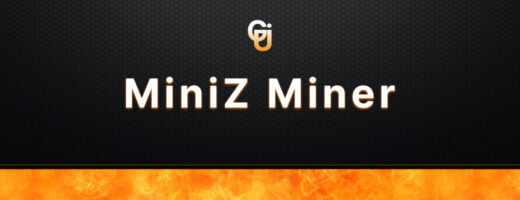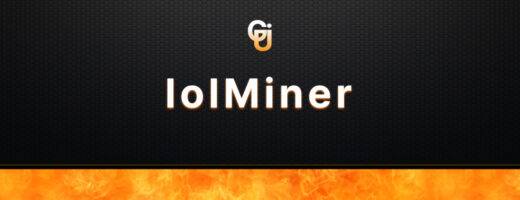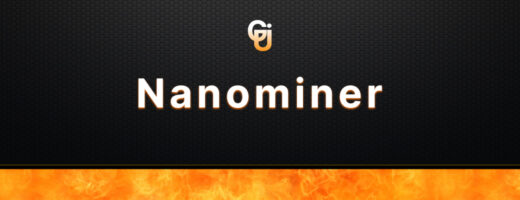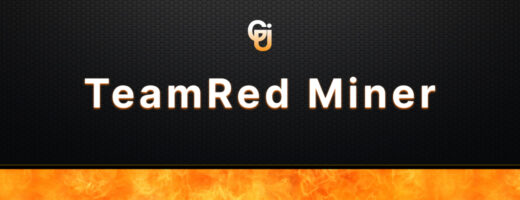- GMiner in the world of cryptocurrency mining.
- Download GMiner v3.44
- How to Install GMiner: Steps and Recommendations
- Configuration: Working Parameters and Optimal Values
- Which video cards is gminer compatible ?
- Mining Commissions
- Analysis of Key Features of GMiner
- Connecting to Mining Pools with GMiner
- Troubleshooting and Frequently Asked Questions about GMiner: Your Ultimate Guide
- Frequently Asked Questions:
- Recent GMiner releases and updates: What’s new?
- GMiner v 3.40
- GMiner v 3.40
- GMiner v 3.39
- GMiner v3.38
GMiner in the world of cryptocurrency mining.
GMiner, mining software that allows you to tap into the vast potential of cryptocurrencies using a variety of algorithms. Dive into its intricacies, uncovering the secrets of its unparalleled performance and efficiency.
Here are the key elements of GMiner:
- Multiverse of algorithms: GMiner stands tall, encompassing a multitude of cryptocurrency algorithms, including Ethash, Equihash, CuckooCycle, Zhash, BeamHash, and many others. This allows miners to choose the most profitable algorithms, optimizing their mining efforts.
- Performance: GMiner becomes a true titan, known for its exceptional performance and algorithmic perfection. It increases the hash rate, elevating mining profitability to impressive results across the supported algorithms spectrum.
- Customization: Abundance of settings attracts users to create mining operations according to their desires. The ability for individual customization is top-notch: adjusting power parameters, precise fan speed control, GPU overclocking, and expert management of a range of critical parameters, paving the way to optimal performance.
- Cross-platform odyssey: GMiner knows no bounds, bridging the gap between multiple operating systems. Whether in Windows or Linux, this versatile program creates mining harmony, providing flexibility and the ability to harness its power on various platforms.
- Evolution: The GMiner development team constantly strives for perfection. They work tirelessly, delivering a continuous stream of updates. As a result, users experience a unique journey using GMiner.
GMiner leadership: Amidst the vast number of miners, GMiner occupies a leading position, attracting miners with its capabilities. It is praised for its high performance, adaptability to user preferences through flexible settings, and unwavering support for multiple algorithms. In its hands, miners unlock the path to efficient cryptocurrency mining, utilizing the full potential of the ever-evolving world of mining.
Download GMiner v3.44
How to Install GMiner: Steps and Recommendations
If you’re ready to dive into the world of cryptocurrency mining with GMiner, follow these steps and recommendations to ensure a smooth installation process:
- Select the Operating System: Firstly, decide on the operating system you’ll be utilizing for your mining rig. GMiner supports both Windows and Linux. Ensure that your chosen operating system meets the necessary system requirements for GMiner.
- Download GMiner Software: Verify that you’re obtaining the correct version tailored to your operating system.
- Unpack the Archive: Once you have downloaded the miner, navigate to the downloaded file and extract all the files to a folder of your choice.
- Configure Antivirus Software: As a precautionary measure, it is advisable to temporarily disable or configure your antivirus software to exclude GMiner from potential threat detection. This proactive step prevents false alarms and ensures the smooth operation of GMiner.
- Set Up Your Mining Pool: To commence mining with GMiner, you’ll need to join a mining pool. Conduct thorough research to select a reliable mining pool that supports the algorithm you intend to mine. Obtain the necessary pool credentials, including the mining server address, port number, username, and password.
- Create a Mining Configuration File: GMiner employs configuration files to define mining parameters and pool settings. Launch a text editor and generate a new file or modify an existing GMiner configuration file. Specify the mining pool details, your worker username, and password within the configuration file. Additionally, you can customize other settings, such as GPU overclocking, power limits, and fan speeds, to align with your hardware specifications and personal preferences.
- Initiate Mining with GMiner: Open a command prompt or terminal window and navigate to the folder where you extracted the GMiner files. Execute the GMiner executable file, providing the path to your mining configuration file as a command-line argument. GMiner will initialize and commence mining using the designated settings.
- Monitor and Fine-Tune: Once GMiner is operational, vigilantly monitor its performance and make adjustments as necessary. Continuously observe your mining operation to ensure stability, optimize profitability, and promptly address any arising issues.
Recommendations:
- It is prudent to keep your GMiner software up to date by regularly checking for new releases and installing updates. This practice guarantees compatibility with the latest mining algorithms, while enhancing performance and stability.
- Engage with mining communities and forums to remain informed about the latest developments, tips, and optimizations pertaining to GMiner. Building connections with fellow miners can yield invaluable insights and troubleshooting assistance.
- Regularly back up your mining configuration files. This precautionary measure ensures easy restoration of your settings in the event of GMiner reinstallation or migration to a new mining rig.
Configuration: Working Parameters and Optimal Values
Let’s walk through an example to illustrate the process of configuring GMiner with optimal values for a smooth mining experience.
- Algorithm Selection: Suppose you want to mine Ethereum using the Ethash algorithm. After conducting research, you determine that Ethash offers good mining potential with your hardware setup.
- Power Limits and Energy Efficiency: To optimize energy consumption, you decide to lower the power limits of your GPUs. Through experimentation, you find that reducing the power limits by 10% strikes a good balance between energy efficiency and mining performance.
- Fan Speed and Temperature Management: Based on temperature monitoring, you notice that your GPUs tend to run hot. To address this, you increase the fan speed by 20% to enhance cooling. While this results in slightly more noise, the improved temperature management ensures stable mining operations.
- GPU Memory Clock and Core Clock: To achieve optimal performance, you increase the memory clock of your GPUs by 5%. This adjustment boosts mining efficiency without compromising stability. Additionally, you slightly lower the core clock by 2% to maintain optimal GPU performance.
- Mining Intensity: Considering your hardware capabilities, you experiment with different mining intensity values. After testing, you find that a mining intensity of 20 provides a good balance between hashrate and system responsiveness. This value ensures stable mining while delivering satisfactory performance.
- Pool and Stratum Configuration: You configure GMiner to connect to your preferred mining pool by specifying the pool address, port number, and your unique username and password. This ensures seamless communication between GMiner and the pool, enabling efficient mining operations.
- Benchmarking and Testing: Before commencing full-scale mining, you run GMiner’s built-in benchmarking tool. This evaluates the performance of your hardware across different algorithms, including Ethash. The benchmark results provide valuable insights into optimal configuration values for mining Ethereum.
By following these steps and adjusting the parameters based on your hardware and mining requirements, you can achieve an optimized configuration in GMiner. Remember to monitor your mining operation, assess performance metrics, and fine-tune your settings as needed to stay on top of the ever-changing mining.
Which video cards is gminer compatible ?
GMiner supports a wide range of Nvidia and AMD GPUs, including some of the more popular models from both companies. Here are some examples of video cards that are known to be supported by GMiner:
Nvidia:
- GeForce GTX 1050 Ti, GeForce GTX 1060, GeForce GTX 1070, GeForce GTX 1080, GeForce GTX 1080 Ti, GeForce GTX 1660, GeForce GTX 1660 Ti, GeForce RTX 2060, GeForce RTX 2070, GeForce RTX 2080, GeForce RTX 2080 Ti

AMD:
- Radeon RX 550, Radeon RX 560, Radeon RX 570, Radeon RX 580, Radeon RX 590, Radeon RX Vega 56, Radeon RX Vega 64, Radeon RTX 3090
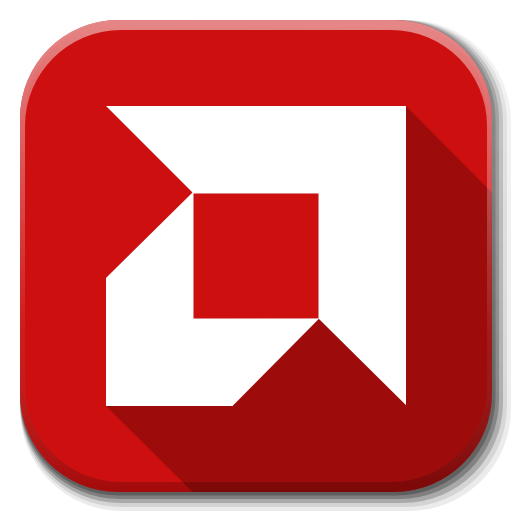
Please note that this is not a comprehensive list and new video cards may be supported with the latest version of GMiner.
Mining Commissions
Here is a list of supported algorithms in Gminer and their corresponding commission rates:
| algorithm | fee |
|---|---|
| eth, ethash | 1% |
| etc, etchash | 1% |
| kawpow, rvn, ravencoin | 1% |
| autolykos2, ergo | 2% |
| kheavyhash, kaspa | 1% |
| cortex | 5% |
| beamhash | 2% |
| equihash144_5 | 2% |
| equihash125_4 | 2% |
| equihash210_9 | 2% |
| cuckoo29, aeternity | 2% |
Analysis of Key Features of GMiner
Here’s a list of key functions that make GMiner a popular choice among miners:
- Support for Multiple Algorithms: GMiner has got you covered with its ability to handle various mining algorithms. Whether it’s Ethash, Equihash, CuckooCycle, Zhash, BeamHash, or others, you can choose the most profitable algorithms and make the most out of your mining efforts.
- Impressive Performance and Optimization: GMiner doesn’t disappoint when it comes to performance. It’s designed to deliver exceptional results and is optimized to ensure you achieve higher hash rates, ultimately boosting your mining profitability.
- Customizable Configuration Options: With GMiner, you have the freedom to tailor your mining operations according to your preferences. You can fine-tune power parameters, adjust fan speeds, overclock your GPUs, and more. It’s all about optimizing your mining performance to reach new heights.
- Compatibility Across Platforms: GMiner is here to cater to miners regardless of their operating system preferences. Whether you’re a Windows enthusiast or a Linux lover, GMiner works seamlessly on different platforms, providing you with flexibility and convenience.
- Regular Updates and Enhancements: The GMiner development team is constantly working behind the scenes to ensure you stay ahead in the ever-changing mining landscape. They roll out regular updates to adapt to new mining algorithms, bringing you the latest optimizations and an improved user experience.
- Reliability and Stability: One thing miners can’t compromise on is stability, and GMiner understands that. It’s known for its stable and reliable performance, ensuring you can mine smoothly without unexpected interruptions or hiccups.
- Community Support and Extensive Documentation: Joining the GMiner community means becoming part of a vibrant and supportive network. You can connect with fellow miners, get assistance, and engage in insightful discussions. Additionally, GMiner provides comprehensive documentation that helps you understand the software’s features inside out, enabling you to optimize your mining setup effectively.
With these key functions, GMiner empowers miners to make the most of their mining operations, improve efficiency, and maximize profitability in a user-friendly and reliable manner.
Connecting to Mining Pools with GMiner
Introduction: If you’re ready to dive into cryptocurrency mining, connecting to mining pools is essential to maximize your chances of success. In this guide, we’ll walk you through the process of connecting to mining pools using GMiner, a reliable mining software. Let’s get started!
Step 1: Download and Install GMiner Begin by downloading the latest version of GMiner from the official website. Once the download is complete, run the installer and follow the on-screen instructions to install the software on your computer. GMiner is available for Windows and Linux operating systems, ensuring compatibility with a wide range of setups.
Step 2: Choose Your Mining Pool Research and select a mining pool that aligns with your preferred cryptocurrency and mining algorithm. Consider factors such as pool fees, reputation, and pool size. Popular mining pools like Slush Pool, F2Pool, and Ethermine are good options for beginners. Visit the mining pool’s website and sign up for an account if required.
Step 3: Configure GMiner Launch GMiner on your computer. You will see a command-line interface (CLI) window. Don’t worry, it’s easier than it looks! Before proceeding, it’s important to configure GMiner with your mining pool details. To do this, you’ll need the mining pool’s stratum address (e.g., stratum+tcp://pool.example.com:port) and your mining pool username and password.
Step 4: Enter the Mining Pool Details In the CLI window, enter the following command:
cssCopy codeminer.exe --algo your_algorithm --server stratum+tcp://pool.example.com --port port_number --user your_username --pass your_password
Replace “your_algorithm” with the desired mining algorithm (e.g., ethash, equihash) and fill in the appropriate details for the mining pool’s stratum address, port number, username, and password.
Step 5: Start Mining Once you’ve entered the command with the correct details, press Enter to start mining. GMiner will connect to the mining pool, and you should see your mining progress displayed in the CLI window. Congratulations, you’re now mining cryptocurrency with GMiner and the selected mining pool!
Additional Tips:
- To maximize your mining efficiency, consider adjusting GMiner’s settings such as intensity levels and GPU overclocking. Experimentation and fine-tuning can help you achieve optimal results.
- Keep an eye on your mining pool’s website or dashboard for real-time statistics, earnings, and notifications.
- Stay updated with the latest GMiner releases to benefit from performance improvements and bug fixes.
Conclusion: By following these steps, you can easily connect to mining pools using GMiner and start your cryptocurrency mining journey. Remember to choose reputable mining pools, configure GMiner correctly, and monitor your mining progress.
Troubleshooting and Frequently Asked Questions about GMiner: Your Ultimate Guide
Introduction: As you embark on your cryptocurrency mining journey with GMiner, it’s common to encounter challenges or have questions along the way. In this guide, we’ll address some common issues and provide answers to frequently asked questions to help you navigate through any hurdles you may face. Let’s dive in!
- Problem: GMiner crashes or freezes during mining sessions.
- Solution: Ensure that you’re using the latest version of GMiner, as updates often include stability improvements. Additionally, check your GPU drivers and make sure they are up to date. Lowering the GPU overclock settings or adjusting power limits can also help resolve stability issues.
- Problem: GMiner is not detecting my mining hardware.
- Solution: Double-check that your mining hardware is properly connected to your computer and powered on. Verify that the correct drivers are installed for your GPUs. Restarting your computer and relaunching GMiner may also help with detection.
- Problem: Hashrate seems lower than expected.
- Solution: Firstly, ensure that you’re mining the appropriate algorithm for your hardware. Different algorithms yield different hashrates. Additionally, optimize your GPU settings by adjusting core and memory clocks, power limits, and fan speeds. Experiment with different configurations to find the optimal settings for your specific hardware.
- Problem: GMiner is unable to connect to mining pools.
- Solution: Check your internet connection and make sure there are no firewall or antivirus software blocking GMiner’s access to the internet. Verify that you have entered the correct pool address, port number, username, and password in the GMiner configuration. Try connecting to a different mining pool to determine if the issue is specific to the pool.
- Problem: GMiner displays rejected shares or high share rejection rate.
- Solution: Rejected shares can indicate issues with hardware overclocking or unstable mining settings. Consider lowering the overclock settings, adjusting intensity levels, or fine-tuning other configuration parameters. Monitoring your hardware’s temperature and power consumption is also crucial to ensure stable mining operations.
Frequently Asked Questions:
Q1: Can I mine multiple cryptocurrencies simultaneously with GMiner?
- A1: No, GMiner currently supports mining one cryptocurrency at a time. However, you can switch between different algorithms and mine various cryptocurrencies using GMiner.
Q2: Is GMiner compatible with ASIC mining hardware?
- A2: Yes, GMiner supports both GPU and ASIC mining hardware for specific algorithms. Refer to the official GMiner documentation for the list of supported algorithms and hardware.
Q3: How can I track my mining progress and earnings with GMiner?
- A3: Mining pools typically provide web-based dashboards where you can monitor your mining progress, view statistics, and track your earnings in real-time. Check your mining pool’s website or documentation for details on accessing this information.
Conclusion: With this troubleshooting guide and answers to frequently asked questions, you can overcome common challenges and find solutions while using GMiner for cryptocurrency mining. Remember to keep your software up to date, optimize your hardware settings, and explore the extensive GMiner community for additional support.
Recent GMiner releases and updates: What’s new?
GMiner v 3.40
- added Dero and Dero + ZIL mining support on K1Pool (Nvidia only)
GPU Memory requirements:
13GB+, recommend card – RTX3090/RTX4090
Developer commission:
Dero – 5%
Dero + ZIL – 6% + 0%
GMiner v 3.40
- significant hashrate improvements on IronFish algorithm (up to +10%)
mmpOS update command:
cd /tmp && wget https://github.com/develsoftware/GMinerRelease/releases/download/3.40/gminer_3_40_linux64.tar.xz && tar -xvf gminer_3_40_linux64.tar.xz && cd /opt/mmp/miners/gminer && agent-stop && cp /tmp/miner . && agent-startHive OS update command:
cd /tmp && wget https://github.com/develsoftware/GMinerRelease/releases/download/3.40/gminer_3_40_linux64.tar.xz && tar -xvf gminer_3_40_linux64.tar.xz && cd /hive/miners/gminer && miner stop && cp /tmp/miner $(ls -d1 */ | tail -1)/gminer && miner startminerstat OS command:
cd /tmp; wget https://github.com/develsoftware/GMinerRelease/releases/download/3.40/gminer_3_40_linux64.tar.xz; tar -xvf gminer_3_40_linux64.tar.xz; sudo cp /tmp/miner /home/minerstat/minerstat-os/clients/gminer; mstartGMiner v 3.39
- fixed miner crashes on IronFish+ZIL, ETC+IronFish+ZIL, Ergo+IronFish+ZIL and Conflux+IronFish+ZIL when ZIL dual intensity is -1 (-zildi -1)
mmpOS update command:
cd /tmp && wget https://github.com/develsoftware/GMinerRelease/releases/download/3.39/gminer_3_39_linux64.tar.xz && tar -xvf gminer_3_39_linux64.tar.xz && cd /opt/mmp/miners/gminer && agent-stop && cp /tmp/miner . && agent-startHive OS update command:
cd /tmp && wget https://github.com/develsoftware/GMinerRelease/releases/download/3.39/gminer_3_39_linux64.tar.xz && tar -xvf gminer_3_39_linux64.tar.xz && cd /hive/miners/gminer && miner stop && cp /tmp/miner $(ls -d1 */ | tail -1)/gminer && miner startminerstat OS command:
cd /tmp; wget https://github.com/develsoftware/GMinerRelease/releases/download/3.39/gminer_3_39_linux64.tar.xz; tar -xvf gminer_3_39_linux64.tar.xz; sudo cp /tmp/miner /home/minerstat/minerstat-os/clients/gminer; mstartGMiner v3.38
- added IronFish, IronFish+ZIL solvers for Nvidia GPUs
- added Ergo+IronFish, Ergo+IronFish+ZIL solvers for Nvidia GPUs
- added ETC+IronFish, ETC+IronFish+ZIL solvers for Nvidia GPUs
- added Conflux+IronFish, Conflux+IronFish+ZIL solvers for Nvidia GPUs
- fixed share difficulty calculation for Radiant
mmpOS update command:
cd /tmp && wget https://github.com/develsoftware/GMinerRelease/releases/download/3.38/gminer_3_38_linux64.tar.xz && tar -xvf gminer_3_38_linux64.tar.xz && cd /opt/mmp/miners/gminer && agent-stop && cp /tmp/miner . && agent-startHive OS update command:
cd /tmp && wget https://github.com/develsoftware/GMinerRelease/releases/download/3.38/gminer_3_38_linux64.tar.xz && tar -xvf gminer_3_38_linux64.tar.xz && cd /hive/miners/gminer && miner stop && cp /tmp/miner $(ls -d1 */ | tail -1)/gminer && miner startminerstat OS command:
cd /tmp; wget https://github.com/develsoftware/GMinerRelease/releases/download/3.38/gminer_3_38_linux64.tar.xz; tar -xvf gminer_3_38_linux64.tar.xz; sudo cp /tmp/miner /home/minerstat/minerstat-os/clients/gminer; mstart